Lightroom tip: a touch of color
A popular photo effect is a B&W photo with a little bit of color, such as a B&W portrait with red lips. Unfortunately, the Adjustment brush in Adobe Photoshop Lightroom doesn’t contain any HSL/Color/B&W functions, so it seems you can’t do this in Lightroom. With this workaround you can: instead of making your photo black & white by using the B&W tab, go to the HSL tab and choose Saturation. Move all sliders all the way to the left to desaturate all colors. That will change your image to B&W too, but now you can use the Adjustment brush to brush back part of the color. Select the Adjustment brush, set the Saturation slider all the way to the right and paint over the area where you want the color to return.

Site Language / Taal
Select your language / Kies uw taal:
Info
This is the photography blog and website of Dutch photographer and author Johan W. Elzenga. All my images and text are my copyright and may not be used in any way without my prior consent.
360° interior panoramas
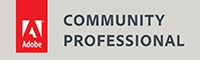
Categories
- Equipment (94)
- General (187)
- Software @en (108)
Archive




