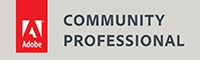How to remove a local color cast
 Sometimes an image can have a color cast that does not have an effect on the entire image, but only on the shadows. Images of snow often have blue shadows, even if the snow itself is white or even yellowish because of late afternoon light. Removing the blue color cast using one of the other methods, would make the snow very yellow indeed and would also remove the blue from the sky. A different method is needed.
Sometimes an image can have a color cast that does not have an effect on the entire image, but only on the shadows. Images of snow often have blue shadows, even if the snow itself is white or even yellowish because of late afternoon light. Removing the blue color cast using one of the other methods, would make the snow very yellow indeed and would also remove the blue from the sky. A different method is needed.
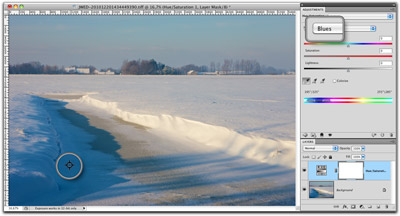 Step 1:
Step 1:
Add a Hue/Saturation adjustment layer and switch to Blue. It doesn’t matter if the color cast is really blue or a bit more cyan, Photoshop will help you getting that right. Select the left eyedropper tool and click somewhere in the blue shadows. That will pick up the right color.
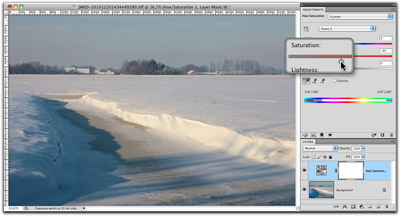 Step 2:
Step 2:
Go to the Saturation slider and move that to the left until the color cast in the shadows has disappeared. It’s often better not to remove it completely. A little bit of blue looks more natural than pure grey.
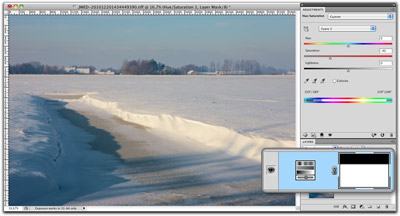 Step 3:
Step 3:
Because you also removed a large part of the blue of the sky, this needs to be corrected by adding a layer mask. Select the Gradient tool and drag a black-to-white gradient from just above the horizon to just below it. That will mask out the sky so the blue color will return.
Site Language / Taal
Select your language / Kies uw taal:
Info
This is the photography blog and website of Dutch photographer and author Johan W. Elzenga. All my images and text are my copyright and may not be used in any way without my prior consent.
360° interior panoramas