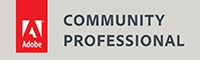Sharpening without artifacts
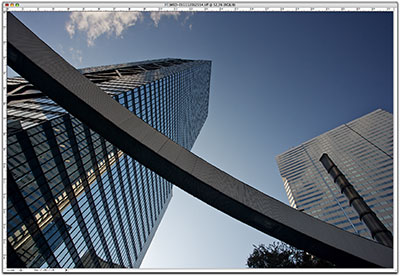 Sharpening images is necessary, but often it creates artifacts such as a ‘halo’ around egdes. There are many methods designed to avoid this, some easy some very complicated. The follwing method is easy, can be automated in an ‘action’, and gives good results.
Sharpening images is necessary, but often it creates artifacts such as a ‘halo’ around egdes. There are many methods designed to avoid this, some easy some very complicated. The follwing method is easy, can be automated in an ‘action’, and gives good results.
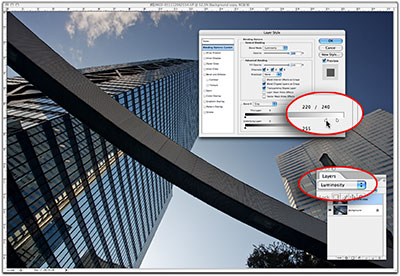 Step 1:
Step 1:
Make a copy of the image in a new layer and change the layer mode from ‘Normal’ to ‘Luminosity’. This will make sure that you only sharpen the brightness of the pixels, not the colors.
Double click to the right of the layer icon to bring up the Blending Options of that layer. Move the right slider of ‘This Layer’ to about 240. Then press the ALT-key and move the left half of the slider to 220. This splits the slider and sets a kind of gradient for this layer. Any pixel below 220 is completely opaque, any pixel above 240 is completely transparent.
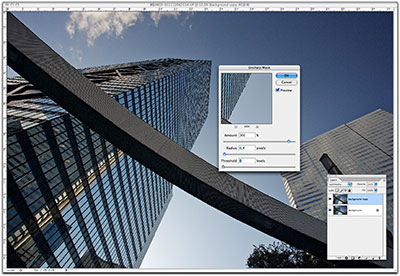 Stap 2:
Stap 2:
Sharpen this layer with your favorite tool (Unsharp Mask or Smart Sharpen) and settings. You will see that there are no halos and no color artifacts that appear as a result of the sharpening. In the preview you may see them, but not on the final image.
Site Language / Taal
Select your language / Kies uw taal:
Info
This is the photography blog and website of Dutch photographer and author Johan W. Elzenga. All my images and text are my copyright and may not be used in any way without my prior consent.
360° interior panoramas