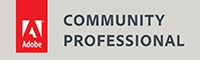The power of Curves
Many photographers use ‘Levels’ in Photoshop to improve the contrast in their images. While there is nothing wrong with using Levels, you really should take a look at ‘Curves’ as the better alternative. Levels is more or less obsolete since Curves shows you the histogram too. Let’s look at what you normally do in Levels, and how you can achieve the same thing or better in Curves. If your image has a low contrast due to lack of black or white pixels, it shows a ‘gap’ on the left or the right side of the histogram. You delete that gap in Levels by moving the left and/or right slider to the beginning of the histogram. In Curves, you can do exactly the same thing using the same sliders.
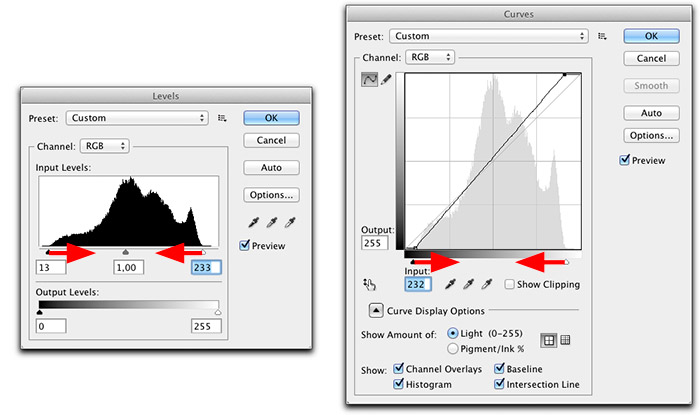
If the overall image gets darker or lighter as the result of this correction, you can adjust this with the middle slider of Levels. Curves doesn’t have a middle slider, but instead you click on the curve itself and move the middle part back to the middle. Different method, same result.
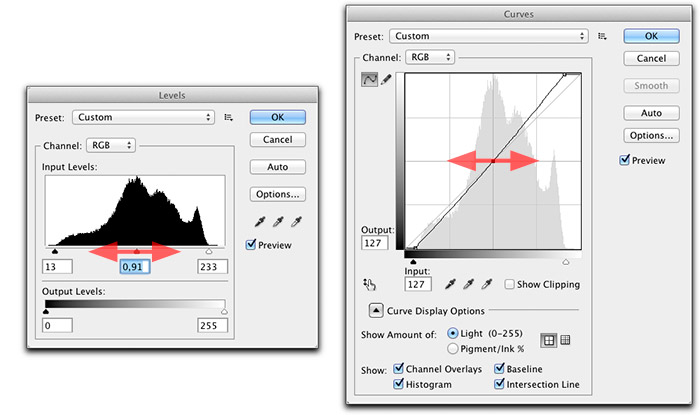
The power of Curves comes to light if your image does not have those ‘gaps’ on either side of the histogram (or you’ve already corrected that), but could still be improved further by increased contrast. If you use Levels to try to achieve this, you will have to move the sliders beyond the beginning of the histogram. That does indeed increase the overall contrast further, but at the extend of ‘clipping’. You will lose detail in the shadows and the highlights, because pixels that were different before the correction now all have the same maximum or minimum value (they are ‘clipped’). Using Curves however, you can increase contrast without losing detail. In Curves, you can darken the shadows by lowering the curve in the left part and brighten the highlights by lifting the curve in that area. The result is a brightness correction of the pixels in the dark grey and light grey areas, resulting in increased contrast without clipping.
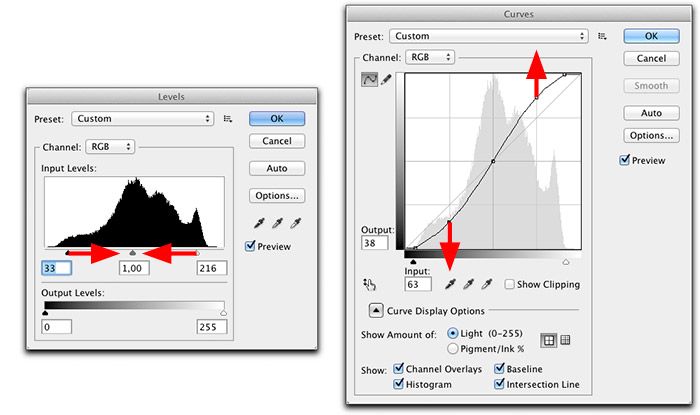
Photoshop Elements users should note that this program has a limited version of curves, which does not allow the first adjustments described here. They should use both Levels and Curves.
Site Language / Taal
Select your language / Kies uw taal:
Info
This is the photography blog and website of Dutch photographer and author Johan W. Elzenga. All my images and text are my copyright and may not be used in any way without my prior consent.
360° interior panoramas