Photoshop (Free) Transform
Adobe has updated Photoshop to version 20 (CC2019) and one new feature is causing a tremendous discussion. In the past, using the Transform tools would always work as ‘free’ transform, meaning that the aspect ratio of the object would not be maintained. If you wanted to maintain the aspect ration, you would have to hold down the shift-key. Lots of people asked Adobe to change this, because in most cases where you transform artwork you do want to maintain the aspect ratio, so why not make that the default and use the shift-key to unlock it? So that’s what Adobe did and now a lot of other people are crying out that they want to old way back… You can never please everybody.
A real problem is the rather confusing way that the new feature is implemented. If you transform an image, the default is now to keep the aspect ration. But if you transform an object layer it is not! The idea is probably that an image should normally not be distorted, but an object does not have a ‘natural’ aspect ratio so there is no reason why transforming it should not also distort it. Maybe so, but it is confusing to have to remember when to hold the shift-key to unlock, and when to hold it to lock.
If you want the old way back, then do this:
Use Notepad (Windows) or a text editor on Mac OS to create a plain text file (.txt).
Type the text below in the text file:
TransformProportionalScale 0
Save the file as “PSUserConfig.txt” to your Photoshop settings folder:
Windows: [Installation Drive]:\Users\[User Name]\AppData\Roaming\Adobe\Adobe Photoshop CC 2019\Adobe Photoshop CC 2019 Settings\
MacOS: //Users/[User Name]/Library/Preferences/Adobe Photoshop CC 2019 Settings/
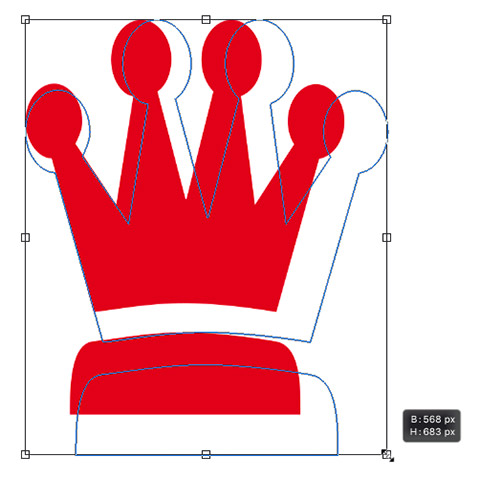
Site Language / Taal
Select your language / Kies uw taal:
Info
This is the photography blog and website of Dutch photographer and author Johan W. Elzenga. All my images and text are my copyright and may not be used in any way without my prior consent.
360° interior panoramas
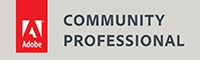
Categories
- Equipment (94)
- General (187)
- Software @en (108)
Archive




