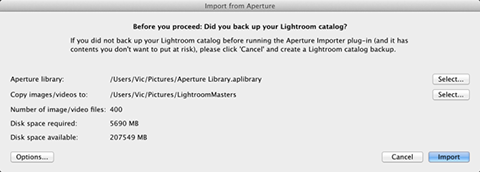Aperture to Lightroom plugin
Adobe has released an Aperture to Lightroom plugin. You can download it here if you have Adobe Lightroom 5.6 (the present version). From Lightroom 5.7 onwards, the plugin will be standard. This plugin makes it easier to move an Apple Aperture library to Lightroom, but I advise you to do some home work in Aperture first before using it. If you use a ‘managed’ library in Aperture right now, consider changing it to a ‘referenced’ library by using the ‘Relocate Originals’ menu in Aperture. That way, you can decide how to set up the folder structure of your pictures, for example the same hierarchy as your present Aperture projects. The plugin does allow you to leave a ‘referenced’ library folder structure intact. If you use it with a ‘managed’ library, it will not only duplicate all your images (so you need room for that on your hard disk), but also set up a folder structure based on shooting dates.
The plugin cannot carry over any Apple Aperture adjustments. If you want to retain any of those, you can check the option to extract a copy of the Aperture previews. The only problem is that this will extract copies of all the previews that are available. To me, it would make more sense to keep copies of only your best images (but as full size, 16 bits TIFFs rather than smaller jpegs). For example only the images rated with four and five stars. The plugin can’t do that, however. So my advise is to export full size TIFF copies of your best images (to the same folder so they will be imported into Lightroom as well if you use ‘Synchronize Folder’ in Lightroom later), and then uncheck the option in the plugin to import previews.
Site Language / Taal
Select your language / Kies uw taal:
Info
This is the photography blog and website of Dutch photographer and author Johan W. Elzenga. All my images and text are my copyright and may not be used in any way without my prior consent.
360° interior panoramas
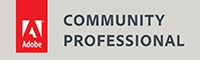
Categories
- Equipment (94)
- General (187)
- Software @en (108)
Archive