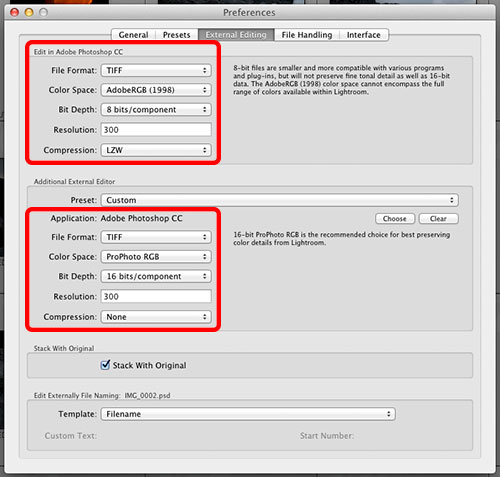Lightroom tip: Photoshop 8/16 bits external editor
Photographers who own both Adobe Photoshop and Lightroom, will automatically see Photoshop as the first external editor in Lightroom. Most photographers simply won’t assign a second external editor, because what second editor do you need if you have Photoshop? Here’s a tip to use the second editor in a different way: The default setting for ‘Edit in Photoshop’ is ProPhotoRGB and 16 bits/color. That will retain the full color information of the raw file, but it does mean the files you edit in Photoshop will be quite big. A 25 Mpixel file will become a whopping 100 MB file when sent to Photoshop. That may still be fine if you edit one image, but if you need to send multiple images to Photoshop (for stitching a panorama, for stacking into layers, for generating an HDR image) your computer may become very slow. In that case it might be better to send 8 bits AdobeRGB files. You could go to the preferences and change the settings, but here’s a better way. Add Photoshop as the second editor, then change the settings of one of the two editors to 8 bits AdobeRGB. I chose to do that for the original (top) version, so that direct menus like ‘Merge to Panorama in Photoshop’ will generate 8 bits images. If I want to edit a file in 16 bits ProPhotoRGB, I simply choose the second menu ‘Edit in Photoshop’.
Site Language / Taal
Select your language / Kies uw taal:
Info
This is the photography blog and website of Dutch photographer and author Johan W. Elzenga. All my images and text are my copyright and may not be used in any way without my prior consent.
360° interior panoramas
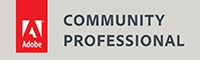
Categories
- Equipment (94)
- General (187)
- Software @en (108)
Archive